Practical 01: Getting Started with HTML
This practical will serve as a starting point to learning how to create web pages. You may have come across some of the tags used here in previous encounters, but be aware of deprecated tags! See Getting Started for more information.
Task
Develop a web page that contains a self-introduction of yourself. Your web page should contain at least the following content:
- a picture of yourself (or your online avatar or a goat, whatever rocks your boat)
- a short paragraph of yourself (use paragraph element)
- hobbies and interests (unordered list)
- favorite subjects in school (or college, you decide) (ordered list)
At the bottom of the webpage, include a table element that replicates the following in terms of row and column span:
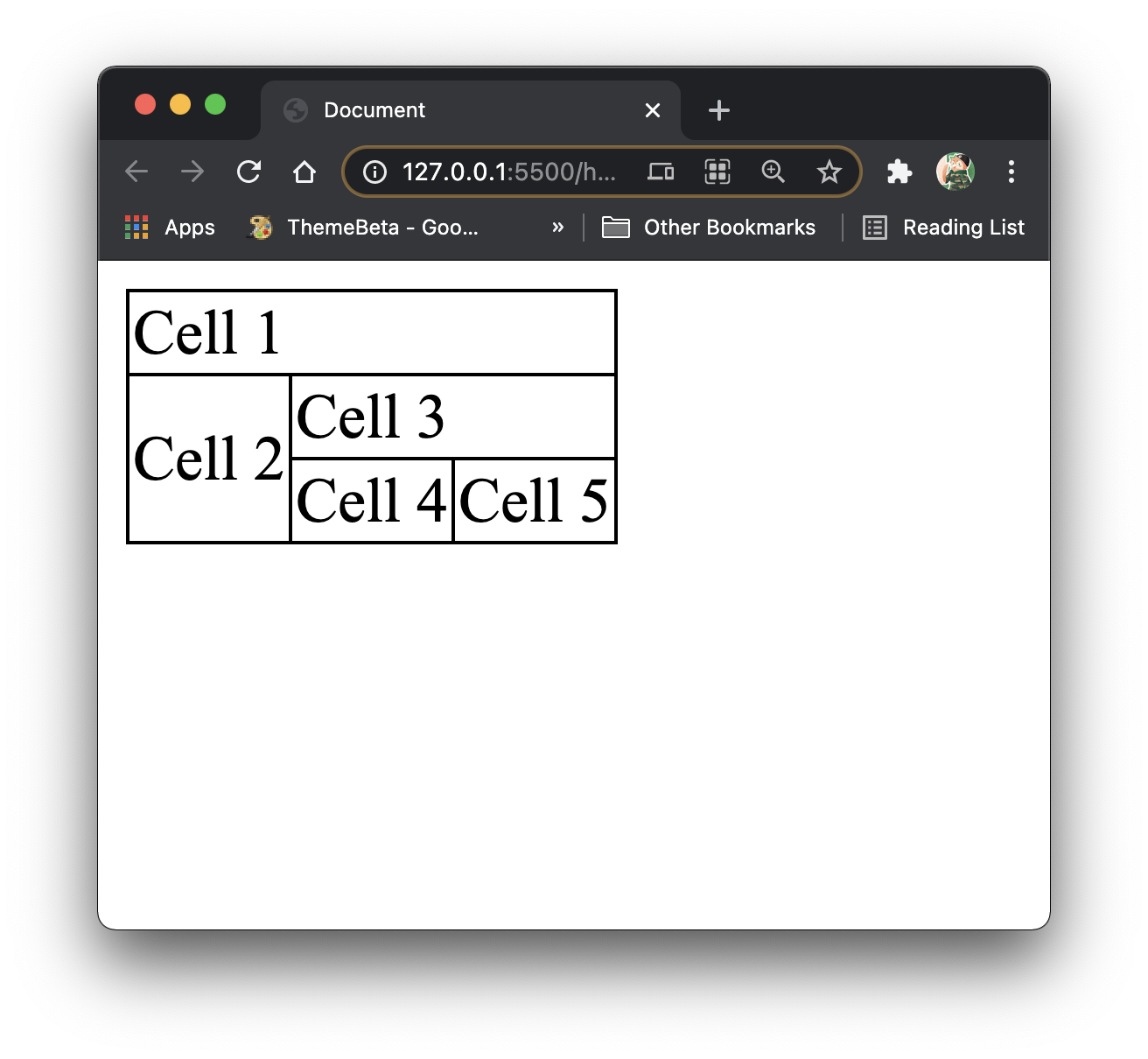
What else would you put into a introduction page?
Extra
Publish your web page on GitHub Pages. There are numerous sources that can help you to get a head start with GitHub Pages, and it's all free! The simplest method is to use GitHub Desktop.
Getting Started
HTML files typically have the .html extension.
One can create a HTML file named index.html where index is the name designated to the page.
Files with the name index are often treated as home pages in web sites.
For example, when one visits TIMeS, the browser would immediately look for a file whose name is index if the name of the file is not specified.
Let's just say TIMeS has a page called login.html. One may visit that page instead of index.html by specifying the filename after the URL, namely:
https://times.taylors.edu.my/login.html
Take Note
Going forward, DO NOT name any of your project folders or files with spaces. This can inevitably complicate things when we start going through referencing files in your project directory.
For example, if a web site with domain www.example.com has a file named page 1.html, the address bar in a web browser will have to interpret the link to that page as:
www.example.com/page%201.html
The best practice is to clump the words making up the file name together without spaces (i.e., page1.html), or to add a hyphen - or underscore (_) to separate each word (i.e., page-1.html, page_1.html).
Your HTML file should take a form like as follows:
<!DOCTYPE html>
<html lang="en">
<head>
<!-- To contain stylesheets and various web page information (i.e., Tab Name) -->
</head>
<body>
<!-- Browser viewable content should be placed here -->
</body>
</html>
Avoid Deprecated Tags!
Web developers are now expected to follow the HTML 5 standard when developing web pages. With this standard comes the fact that some tags/elements/attributes which were prevalently used in prior versions of HTML should no longer be applicable - they are what we call deprecated. In most cases, CSS is strongly recommended to be used as the ultimate alternative.
For instance, rather than using the <u></u> element to denote underlined text, implement CSS like as follows:
<!-- In <head> section: -->
<style type="text/css">
.underlined {
text-decoration: underline;
}
</style>
<!-- In <body> section: -->
<span class="underlined">Underlined text</span>
Using CSS rather than resorting to deprecated tags has its upsides. For one, you can implement one style ruling to be shared across multiple HTML elements in multiple HTML documents. We will delve more into CSS stylings in the next practical.